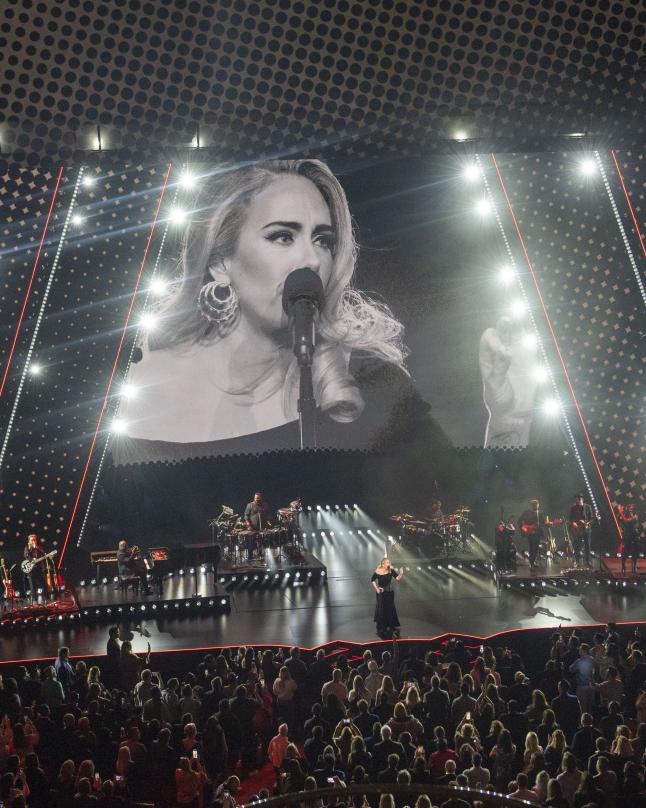Pixel-perfect Projection Calibration
Easier. Faster. Sharper. OmniCal is the industry-leading camera-based projector calibration system that radically improves projection quality and set-up times.
Why Choose OmniCal
How OmniCal Works
Simulated camera plan
Use the virtual cameras in Designer to plan camera placements and generate test calibrations to ensure optimal camera placement once on site.
Learn more about simulated camera plans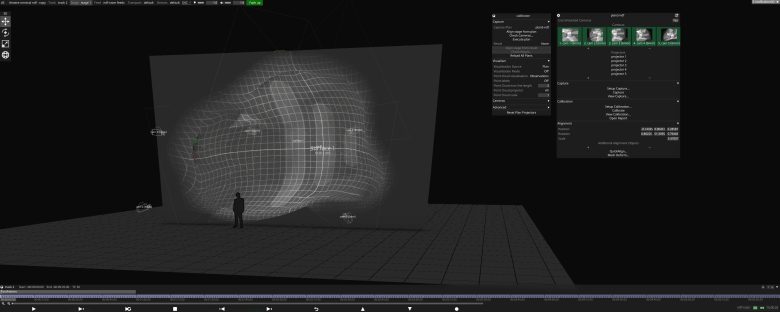
Camera set-up
The RigCheck feature can be used to ensure that the real cameras match up with the simulated camera plan. Users can check and adjust exposure settings in Designer.
Learn more about camera setup
Capture
Omnical captures images of the physical space and constructs a 3D representation of the projection surface in Designer as a point cloud.
Learn more about capture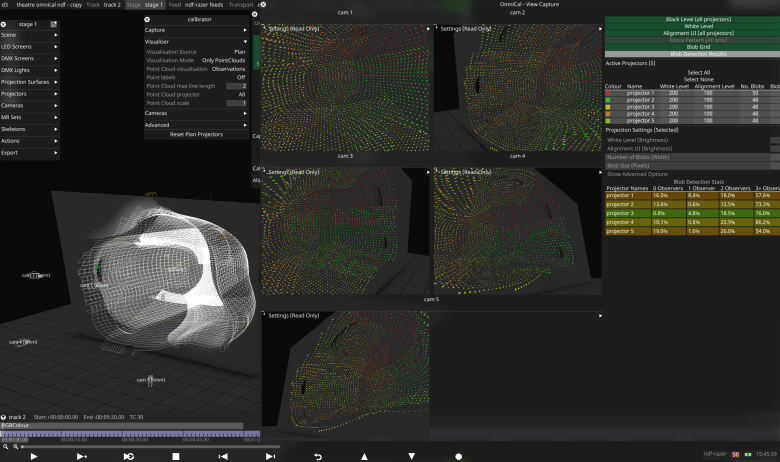
Perfect Calibration
You now have your captured point cloud, the relative positions of cameras, projectors and their lens intrinsics. View the point cloud to check for any calibration errors in pixels for each projector and adjust as necessary.
Learn more about calibration
One-time Alignment
Line up wireframe views of the projection surfaces with reality and add re-shape points to correct the shape of the mesh, if necessary. As long as the cameras or projection surfaces don’t move, you will only need to do the alignment once.
Learn more about alignment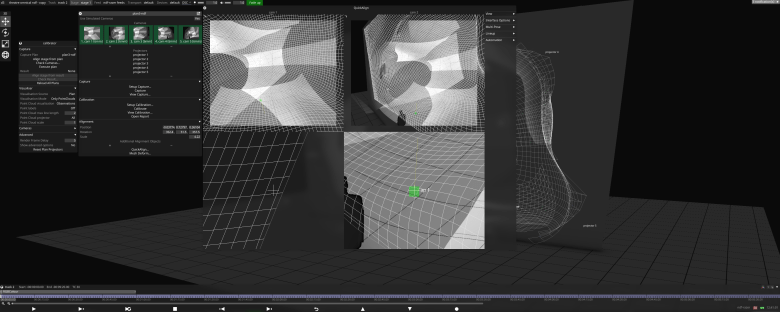
Simulated camera plan
Use the virtual cameras in Designer to plan camera placements and generate test calibrations to ensure optimal camera placement once on site.
Learn more about simulated camera plans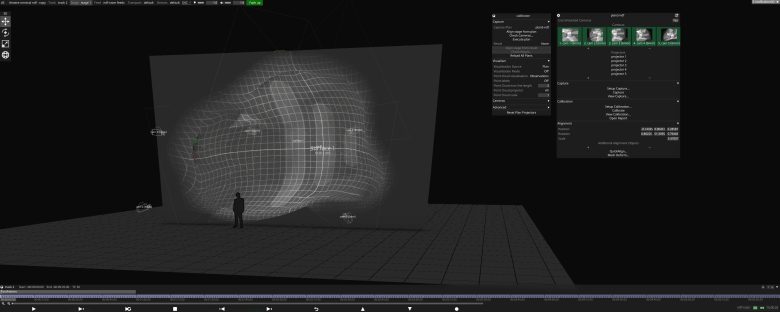
Camera set-up
The RigCheck feature can be used to ensure that the real cameras match up with the simulated camera plan. Users can check and adjust exposure settings in Designer.
Learn more about camera setup
Capture
Omnical captures images of the physical space and constructs a 3D representation of the projection surface in Designer as a point cloud.
Learn more about capture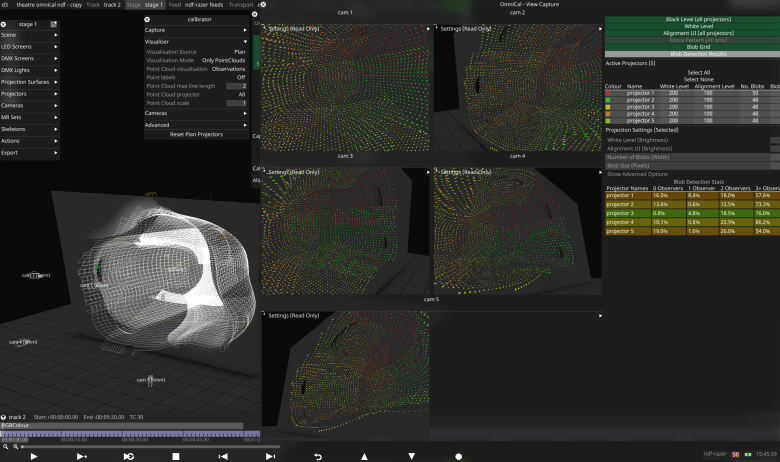
Perfect Calibration
You now have your captured point cloud, the relative positions of cameras, projectors and their lens intrinsics. View the point cloud to check for any calibration errors in pixels for each projector and adjust as necessary.
Learn more about calibration
One-time Alignment
Line up wireframe views of the projection surfaces with reality and add re-shape points to correct the shape of the mesh, if necessary. As long as the cameras or projection surfaces don’t move, you will only need to do the alignment once.
Learn more about alignment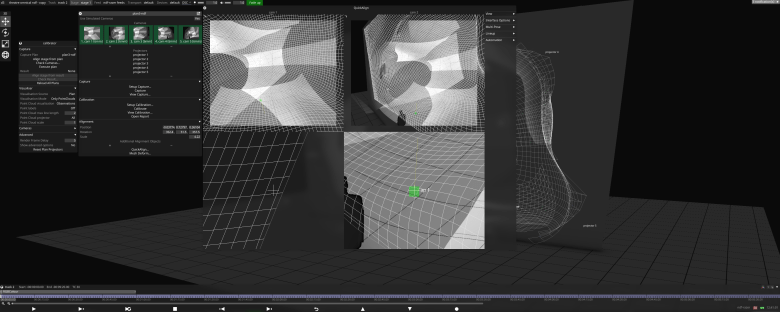
Simulated camera plan
Use the virtual cameras in Designer to plan camera placements and generate test calibrations to ensure optimal camera placement once on site.
Learn more about simulated camera plans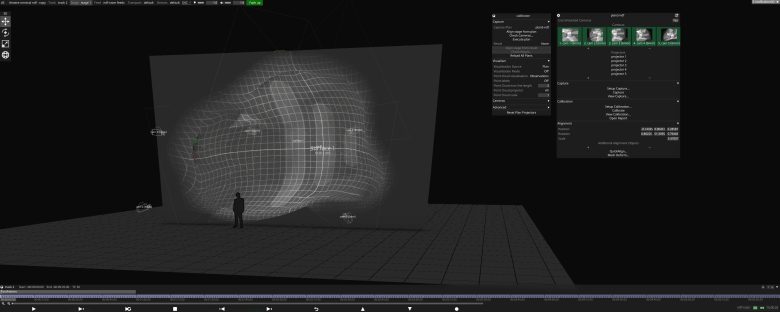
Camera set-up
The RigCheck feature can be used to ensure that the real cameras match up with the simulated camera plan. Users can check and adjust exposure settings in Designer.
Learn more about camera setup
Capture
Omnical captures images of the physical space and constructs a 3D representation of the projection surface in Designer as a point cloud.
Learn more about capture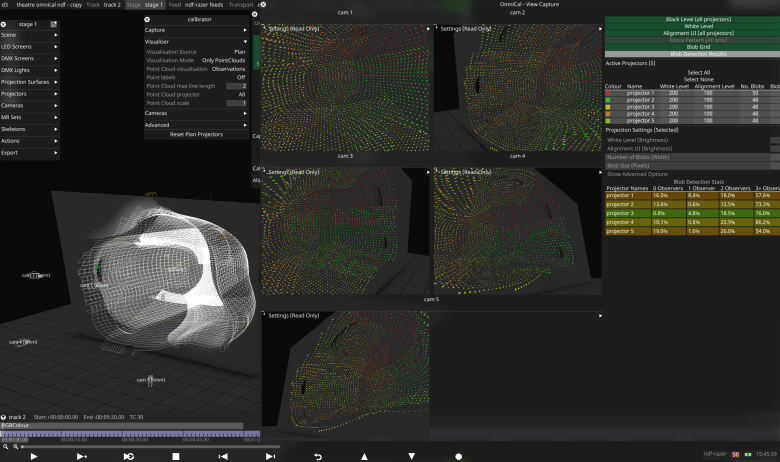
Perfect Calibration
You now have your captured point cloud, the relative positions of cameras, projectors and their lens intrinsics. View the point cloud to check for any calibration errors in pixels for each projector and adjust as necessary.
Learn more about calibration
One-time Alignment
Line up wireframe views of the projection surfaces with reality and add re-shape points to correct the shape of the mesh, if necessary. As long as the cameras or projection surfaces don’t move, you will only need to do the alignment once.
Learn more about alignment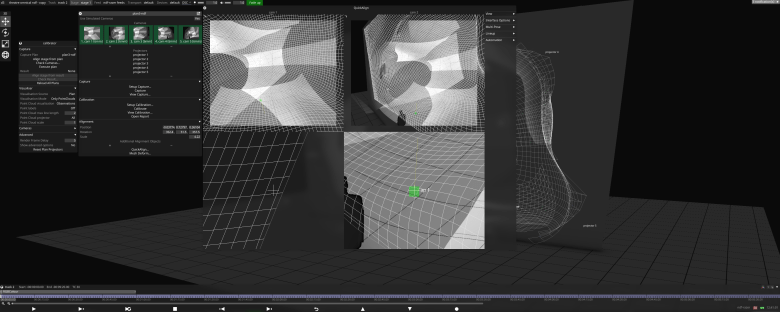
Simulated camera plan
Use the virtual cameras in Designer to plan camera placements and generate test calibrations to ensure optimal camera placement once on site.
Learn more about simulated camera plans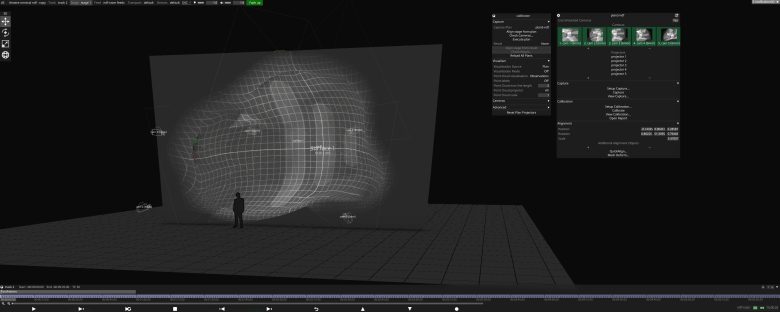
Camera set-up
The RigCheck feature can be used to ensure that the real cameras match up with the simulated camera plan. Users can check and adjust exposure settings in Designer.
Learn more about camera setup
Capture
Omnical captures images of the physical space and constructs a 3D representation of the projection surface in Designer as a point cloud.
Learn more about capture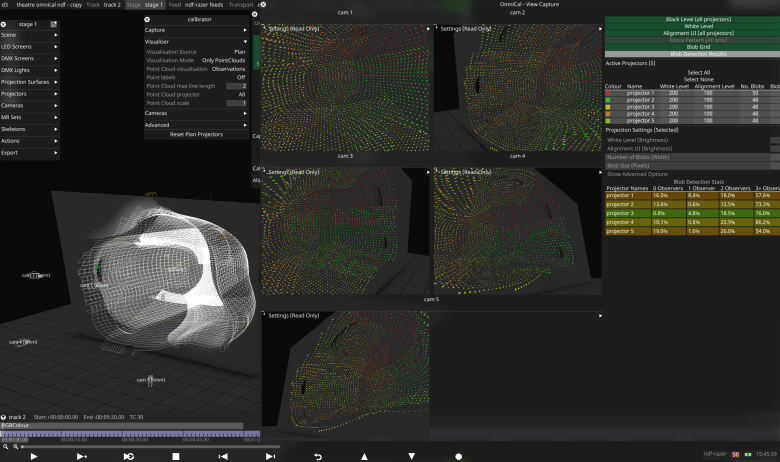
Perfect Calibration
You now have your captured point cloud, the relative positions of cameras, projectors and their lens intrinsics. View the point cloud to check for any calibration errors in pixels for each projector and adjust as necessary.
Learn more about calibration
One-time Alignment
Line up wireframe views of the projection surfaces with reality and add re-shape points to correct the shape of the mesh, if necessary. As long as the cameras or projection surfaces don’t move, you will only need to do the alignment once.
Learn more about alignment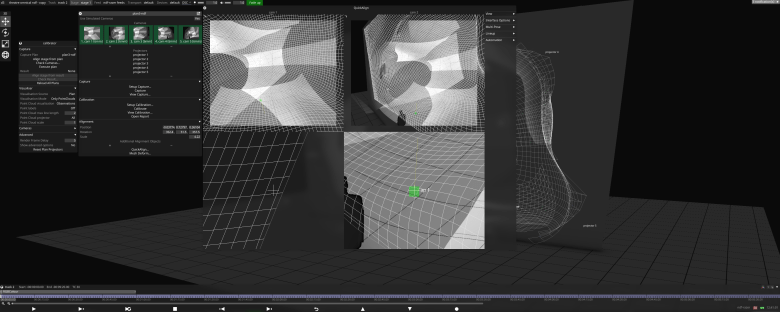
Simulated camera plan
Use the virtual cameras in Designer to plan camera placements and generate test calibrations to ensure optimal camera placement once on site.
Learn more about simulated camera plans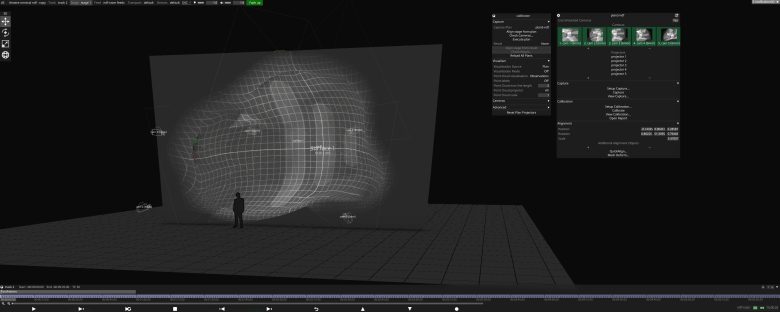
Camera set-up
The RigCheck feature can be used to ensure that the real cameras match up with the simulated camera plan. Users can check and adjust exposure settings in Designer.
Learn more about camera setup
Capture
Omnical captures images of the physical space and constructs a 3D representation of the projection surface in Designer as a point cloud.
Learn more about capture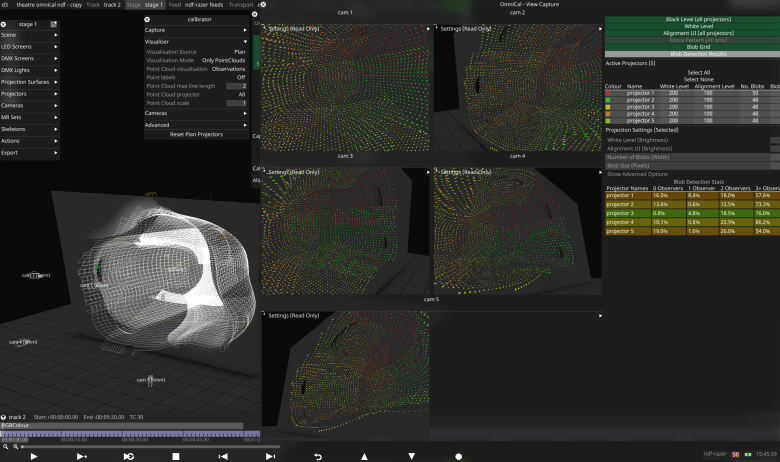
Perfect Calibration
You now have your captured point cloud, the relative positions of cameras, projectors and their lens intrinsics. View the point cloud to check for any calibration errors in pixels for each projector and adjust as necessary.
Learn more about calibration
One-time Alignment
Line up wireframe views of the projection surfaces with reality and add re-shape points to correct the shape of the mesh, if necessary. As long as the cameras or projection surfaces don’t move, you will only need to do the alignment once.
Learn more about alignment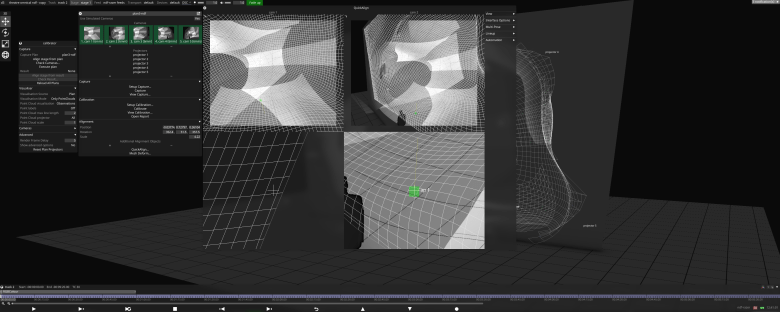

Ethereal projections for Ariana Grande
Ariana Grande’s 'Sweetener' World Tour made extensive use of projection mapping on its stage set-up, with OmniCal playing a key role in facilitating the ethereal, galaxy-themed projected visuals.
OmniCal Hardware
OmniCal is a hardware-on-software solution consisting of pre-configured ethernet-based cameras. The hardware has been developed and tested alongside the software, ensuring reliability and user confidence.

Wired kits
Designed to include everything you need to get your projections up and running. The OmniCal Wired kits come in two sizes, small or large, and include 5MP p-re-configured Machine Vision cameras, including filter and adaptor, and a selection of 6mm, 8mm and 12mm lenses - allowing for on-the-fly customisation to ensure the perfect setup.

Custom kits
The OmniCal Custom kits allow you to select exactly what you need for a specific permanent or semi-permanent projection experience. Start with selecting which size case, and then select the number of cameras, and the exact lenses needed for your project. A selection of 6mm, 8mm and 12mm lenses are available.
With You All the Way
Our unbeatable support packages with global service centres and 24/7 care ensure your production will always run without a hitch.
Learn more
Speak to our team
Complete the form below to find out everything you want to know about Omnical.